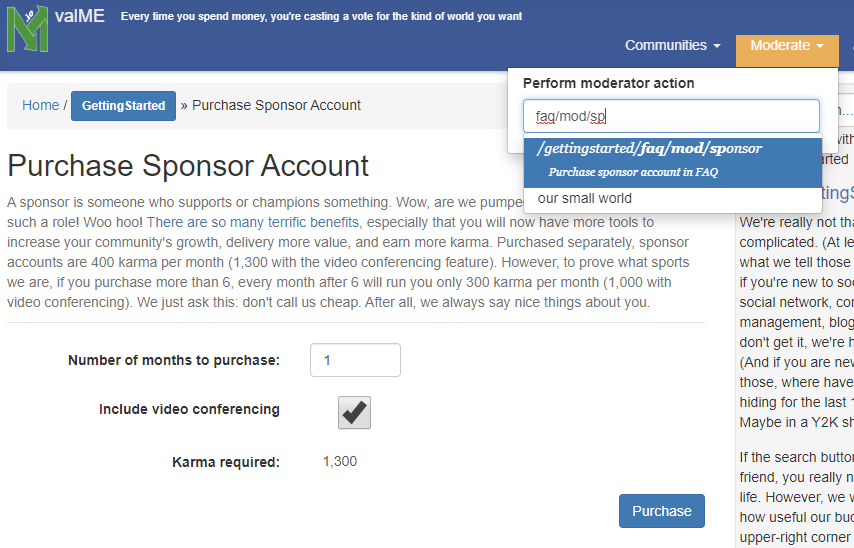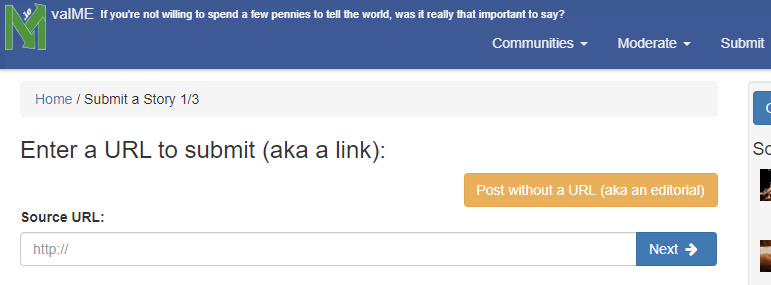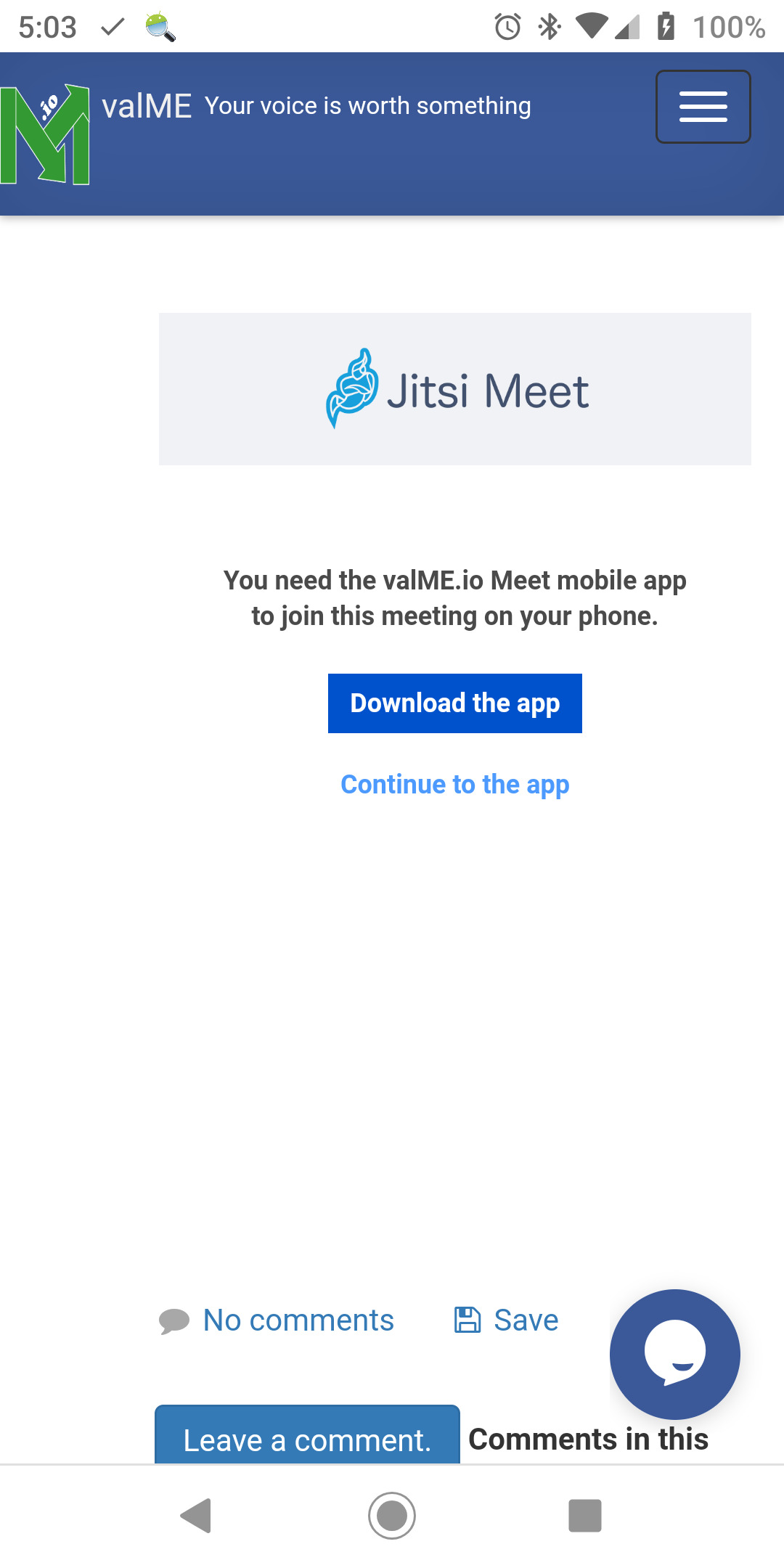-
Home / Our newest rockin' feature: video conferencing!
Was this valuable to you?
other links and editorials from c_prompt
You're going to absolutely LOVE this!
In these terrible days of COVID-19, so many are doing their best to stay connected through video. We all know of businesses who are no longer able to operate because of stay-at-home orders. And the huge Zoom security issues are, rightfully so, freaking people out. I have friends who are looking for alternate solutions. ("Teaching a yoga class through WeChat on a mobile phone is awful. Help!") There, there my friend... it will be OK (pats her comfortingly on her back).
BEHOLD valME.io Meet!
Community owners and moderators with sponsor accounts have a new add-on: video conferencing! We've integrated Jitsi's amazing solution and are rather pleased with the results. With a sponsor account, you'll now be able to add a post that includes a video conference. Here's how it works:
- Using your hard-earned karma which you've moved to your transaction pocket (or grab some here), purchase a sponsor account for any community you own or have moderation privileges to use sponsor account features. (Each owner/moderator must have individual sponsor accounts to setup their own video conferences.)
- Submit a new post as you normally would (with or without a link).
- Add your title, text, images, videos, etc. (or just leave the description blank).
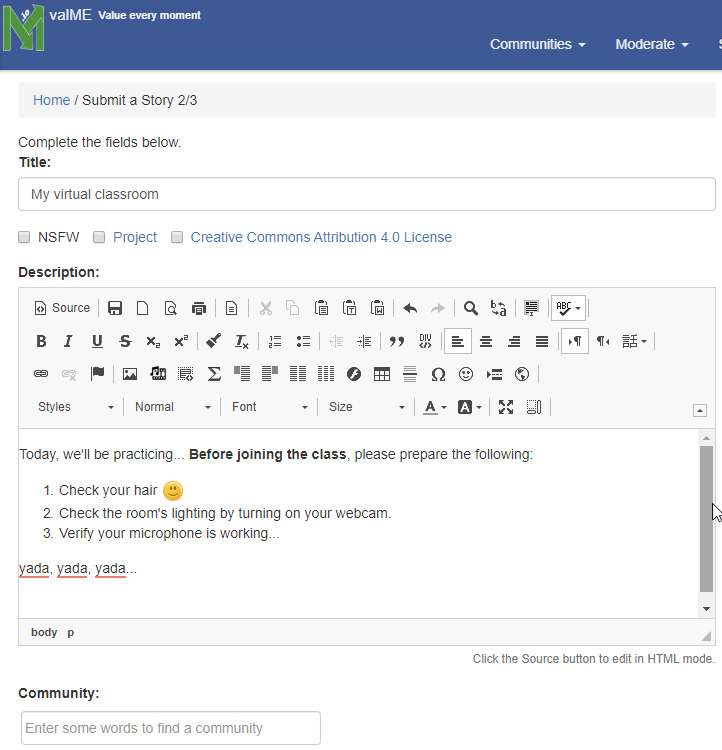
- Choose the community with the sponsor account. Choose yes to add a video meeting.
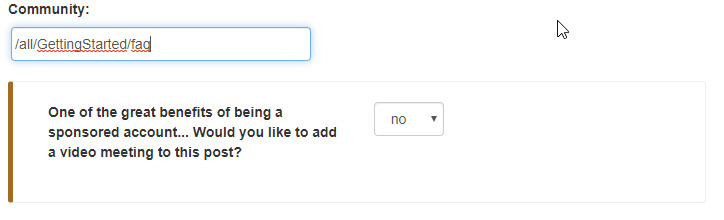
- Did you notice the image of a video conference automatically added to your post's content? Although it's not necessary, feel free to resize or move it as you'd like. (Users can always go fullscreen anyway and ignore your settings.) However, don't remove it - the image will be replaced with the video at the scheduled date/time.
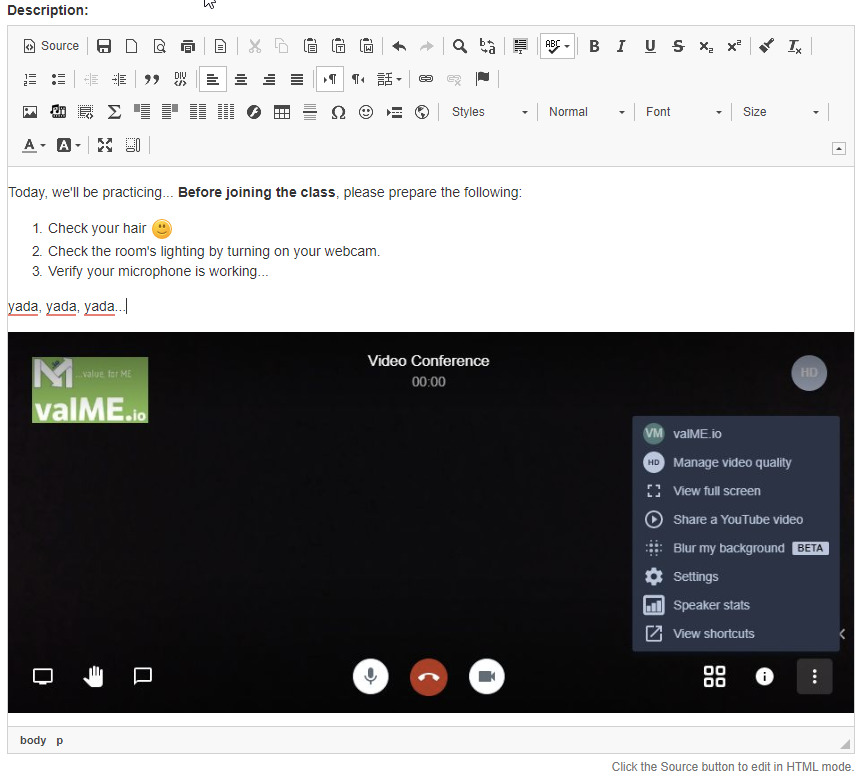
- Complete the meeting information, including the valME.io users to invite. Hint: if you want to see how the actual video call will look, schedule the meeting for right now. On the next page, the video conference will start automatically (for you only). You can then click Edit and change the scheduled date and time.
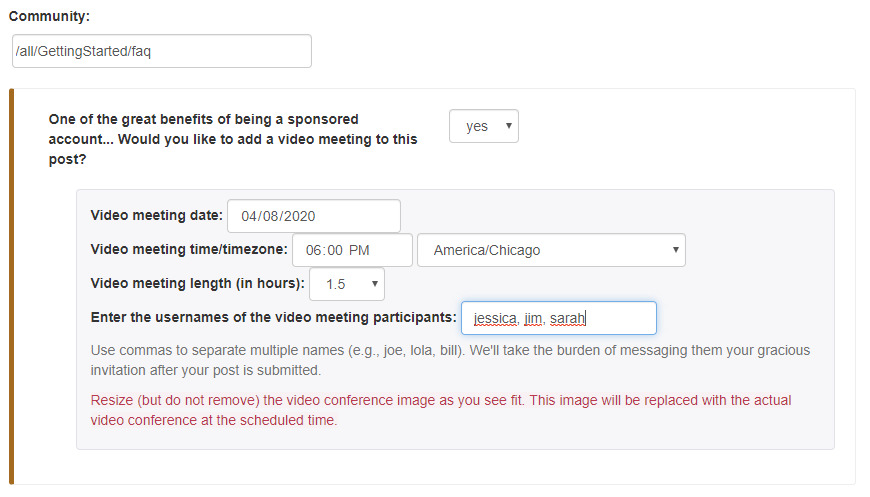
- Confirm your submission. The users will get an automatic valME message from you with the meeting details. (If they want those messages to come to their e-mail accounts, they can select "Message notification by email (excluding user tags/mentions)?" via their user profile Settings page.)
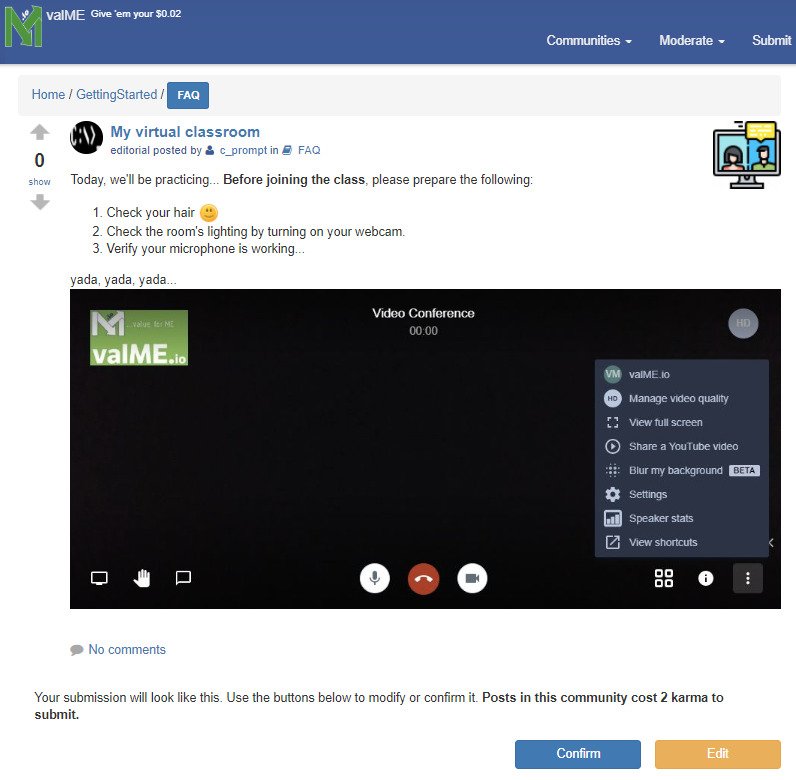
- If you're planning to invite users who haven't yet participated in a valME Meet video conference, we'd suggest showing them this post (they might want to start at step #7).
- When it's time for the meeting, just go to the post (make sure you're logged in). If you get disconnected by mistake (e.g., end the call, close the page), just go back to the post (or refresh the page) and you'll be automatically reconnected.
- If you're planning to join the video call with your mobile, the post's page on your phone browser will prompt you to use the Jitsi web app. (Ideally, you'll want to download it first: https://jitsi.org/downloads/). Once the app is downloaded, just select "Continue to the app." The video will open automatically. (It shouldn't be necessary to set the app's Server URL as meet.valme.io but we'll mention it just in case.)
- After the meeting is over, don't forget to encourage your participants to leave comments on the post and, of course, upvote (or tip) :) After all, that's how we work.
May it help make your lives a bit less stressful. And if you'd like to reduce your current website hosting costs by converting to valME.io, message me directly. I'd be happy to discuss. Enjoy!
About GettingStarted
We're really not that complicated. (At least that's what we tell those we date.) But, if you're new to social media, social network, content management, blogs, or just don't get it, we're here to help. (And if you are new to any of those, where have you been hiding for the last 15 years? Maybe in a Y2K shelter?)
If the search button is your best friend, you really need to get a life. However, we won't discount how useful our buddy in the upper-right corner can be. (We find stroking his ego gets us better results.) So we'd suggest searching for answers first. But, if your question remains unanswered, let us suggest a few places to inquire:
- /GettingStarted/FAQ: Frequently asked questions... obviously
- /GettingStarted/Help: Don't struggle too long. Our community is happy to help. And they take upvotes and tips, too.
- /GettingStarted/SuggestionBox: We welcome your suggestions. We want to grow with you. With deference to Tom Cruise, help us help you.
- OurWorld: Great tool to quickly see how communities are structured.
If we turn your question into an FAQ, we’ll credit you back the karma to post it. It’s the least we can do.
Moderated by: